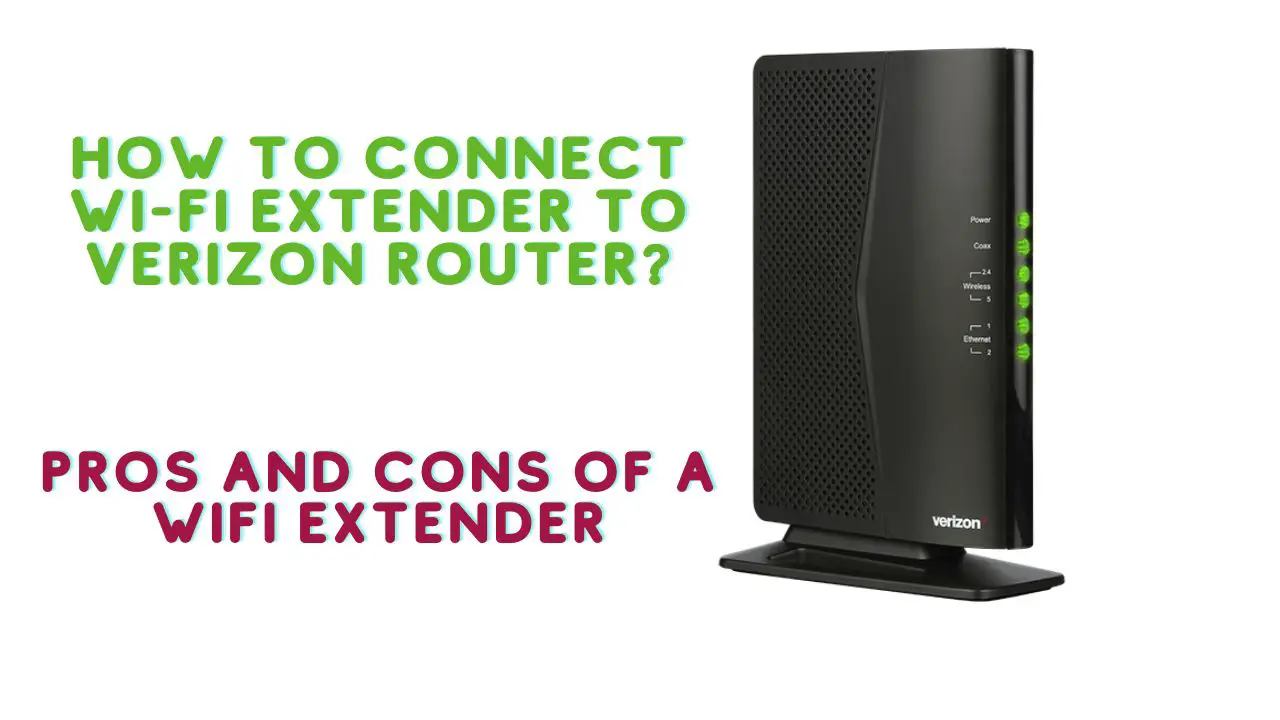Introduction
You’ve come to the right place if you’re wondering how to connect a Wi-Fi extender to a Verizon router.
This article will explain how to determine whether or not you require a Wi-Fi extender, how to connect a Verizon extender if you choose to use one, and how to configure a different brand Wi-Fi extender to work with your Verizon router.
So, sit back, relax, and read carefully so you don’t miss any important information.
You, like many other Wi-Fi users, are probably trying to figure out how to overcome one of the major drawbacks of Wi-Fi technology – the wireless signal’s penetration capabilities.
Modern Wi-Fi antennas, as you may know, can broadcast signals up to several hundred feet, but only if there are no solid objects between the devices attempting to communicate wirelessly.
Because radio waves lose a lot of strength when they penetrate dense materials, you frequently lose the radio station in your car when driving through a long tunnel, for example.
The same is true here. Theoretically, the problem can be mitigated by using a stronger, more powerful signal source and a larger antenna. Nonetheless, strict international regulations have limited the strength of the signal.
Verizon employs the most advanced technologies in their router, but none of them can boost the signal above the regulated level. So what your router is sending is as powerful as it legally can be.
Do You Really Need a Wi-Fi Extender?
Whether or not you need a Wi-Fi extender depends on a few factors, such as the size and layout of your home or office, the number of walls or obstacles that interfere with the Wi-Fi signal, and the number of devices that need to connect to the network. Here are some reasons why you may need a Wi-Fi extender:
Poor Wi-Fi coverage:
If you have a large home or office, or if your walls or obstacles interfere with the Wi-Fi signal, you may experience weak or spotty coverage in certain areas. A Wi-Fi extender can help boost the signal and provide better coverage in these areas.
Multiple devices:
If you have many devices that need to connect to the network, such as smartphones, laptops, tablets, and smart home devices, you may experience slow or congested Wi-Fi. A Wi-Fi extender can help spread out the load and provide better connectivity for all your devices.
Streaming or gaming:
If you use your Wi-Fi network for streaming video or online gaming, you may need a strong and stable signal to avoid buffering or lag. A Wi-Fi extender can help improve signal strength and reduce latency.
However, it’s important to note that a Wi-Fi extender may not always be the best solution for improving your Wi-Fi network. In some cases, it may be better to upgrade your router or use a mesh network system instead. It’s also important to consider other factors that may affect your Wi-Fi performance, such as interference from other wireless devices, outdated hardware or software, and the number of users on the network.
How to Connect Wi-Fi Extender to Verizon Router introduction
Connecting a Wi-Fi extender to a Verizon router can help improve wireless coverage in your home or office. Here are the steps to follow to connect a Wi-Fi extender to a Verizon router:
- Place the Wi-Fi extender within the range of your Verizon router. Ideally, it should be in an area where the Wi-Fi signal from your router is weak or non-existent.
- Plug the Wi-Fi extender into an electrical outlet and turn it on. Most extenders have a power button or switch that you can use to turn them on.
- Connect your computer or mobile device to the Wi-Fi extender. Look for the Wi-Fi network name (SSID) of the extender, which is usually indicated on a label or in the user manual. Connect to this network using the default password or the one you created during setup.
- Once you are connected to the extender, open a web browser and type in the IP address of the extender in the address bar. This should take you to the login page of the extender.
- Enter the login credentials for the extender. This may include a username and password, which can be found in the user manual or on the label of the extender.
- Follow the on-screen instructions to set up the Wi-Fi extender. This may involve selecting your network name (SSID) and entering your network password. Make sure that you select the correct network name and enter the correct password, as this will determine which devices can connect to the extender.
- Once the extender is set up, it should automatically connect to your Verizon router and start boosting the Wi-Fi signal. You can check the signal strength using a Wi-Fi analyzer app or by connecting to the extender and checking the signal strength on your device.
That’s it! By following these steps, you should be able to connect a Wi-Fi extender to your Verizon router and improve your wireless coverage.
Pros and Cons of WiFi Extender
Here are some pros and cons of using a Wi-Fi extender:
Pros:
- Improved coverage: A Wi-Fi extender can help boost the signal and provide better coverage in areas of your home or office where the signal is weak or non-existent.
- Easy setup: Wi-Fi extenders are easy to set up and configure, and they don’t require any special technical skills.
- Cost-effective: Wi-Fi extenders are generally less expensive than other solutions for improving your Wi-Fi network, such as upgrading your router or using a mesh network.
- Compatibility: Wi-Fi extenders are compatible with most routers and wireless devices, and they work with any Wi-Fi standard.
Cons:
- Reduced speed: Wi-Fi extenders can reduce the speed of your network, as they need to split the signal between the router and the extender, which can cause a slower connection.
- Limited range: Wi-Fi extenders have a limited range, and they may not work well in areas that are too far away from the router.
- Interference: Wi-Fi extenders can interfere with other wireless devices, such as cordless phones, microwaves, and Bluetooth devices, which can cause signal degradation or dropouts.
- Configuration: Wi-Fi extenders may require configuration to work correctly, and they may not be as reliable as other solutions for improving your Wi-Fi network, such as upgrading your router or using a mesh network.
Overall, Wi-Fi extenders can be a useful tool for improving your Wi-Fi network, but they may not always be the best solution for your specific needs. It’s important to consider the pros and cons and evaluate other options before deciding to use a Wi-Fi extender.
FAQS
Here are some frequently asked questions about connecting a Wi-Fi extender to a Verizon router:
How do I know if my Wi-Fi extender is compatible with my Verizon router?
Most Wi-Fi extenders are compatible with all routers, including Verizon routers. However, it’s always a good idea to check the user manual or manufacturer’s website for compatibility information before purchasing a Wi-Fi extender.
How far should my Wi-Fi extender be from my Verizon router?
The Wi-Fi extender should be placed within the range of your Verizon router, ideally in an area where the Wi-Fi signal from your router is weak or non-existent. The exact distance will depend on the layout of your home or office and the strength of your router’s signal.
How do I connect my devices to the Wi-Fi extender?
Once the Wi-Fi extender is set up, it should automatically connect to your Verizon router and start boosting the Wi-Fi signal. Your devices should be able to connect to the Wi-Fi extender using the same network name (SSID) and password as your Verizon router.
Can I use more than one Wi-Fi extender with my Verizon router?
Yes, you can use multiple Wi-Fi extenders with your Verizon router, as long as they are all set up correctly and within range of your router.
How do I reset my Wi-Fi extender?
To reset your Wi-Fi extender, you can usually press and hold the reset button on the back of the device for a few seconds. Consult your user manual for specific instructions on how to reset your Wi-Fi extender.